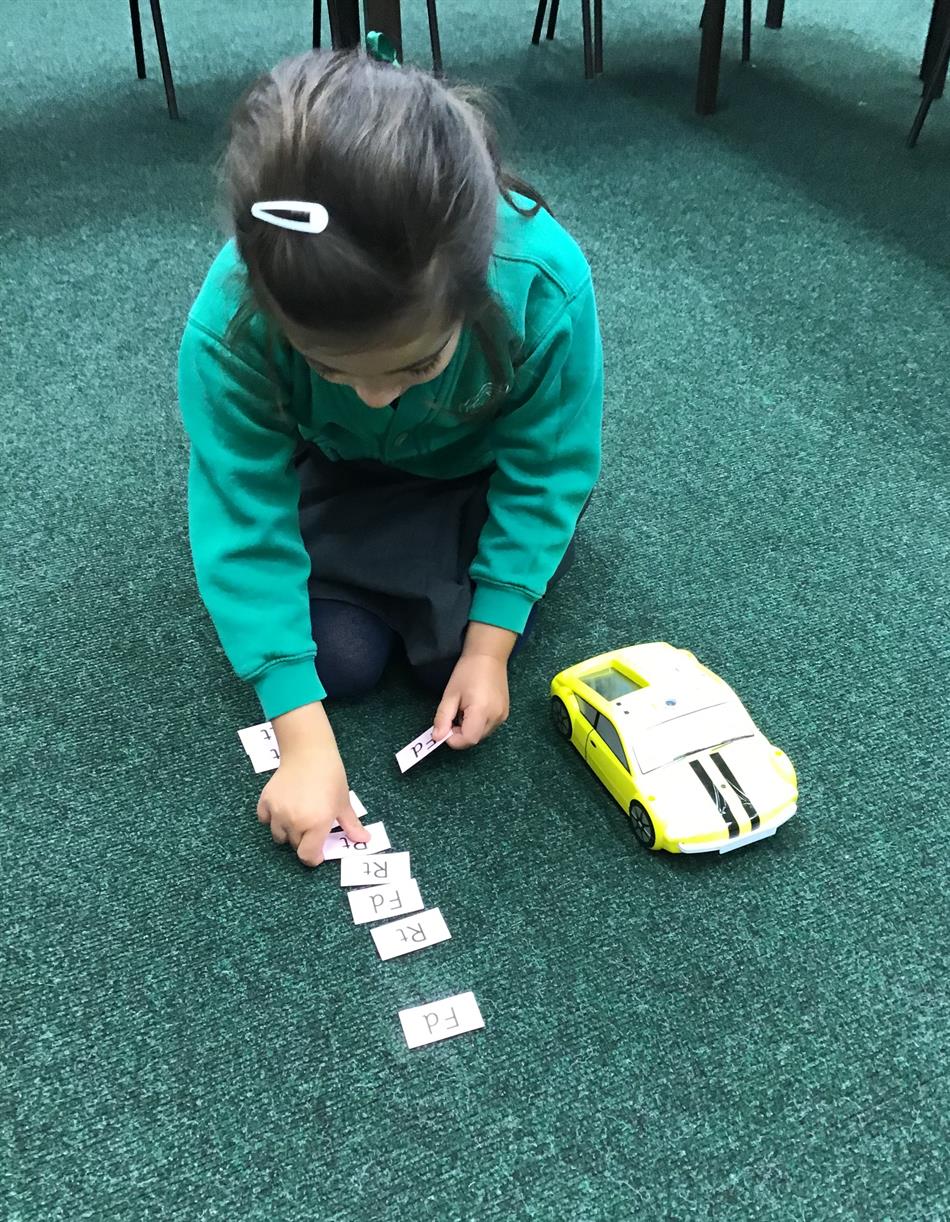Programming The Probot Cars
27 Jan 2020
How can you make the probot cars go where you want?
We have been using our map and directions skills from Geography to decide on a route for the probot cars to follow.

First we had to decide where we wanted our car to go and create an algorithm.

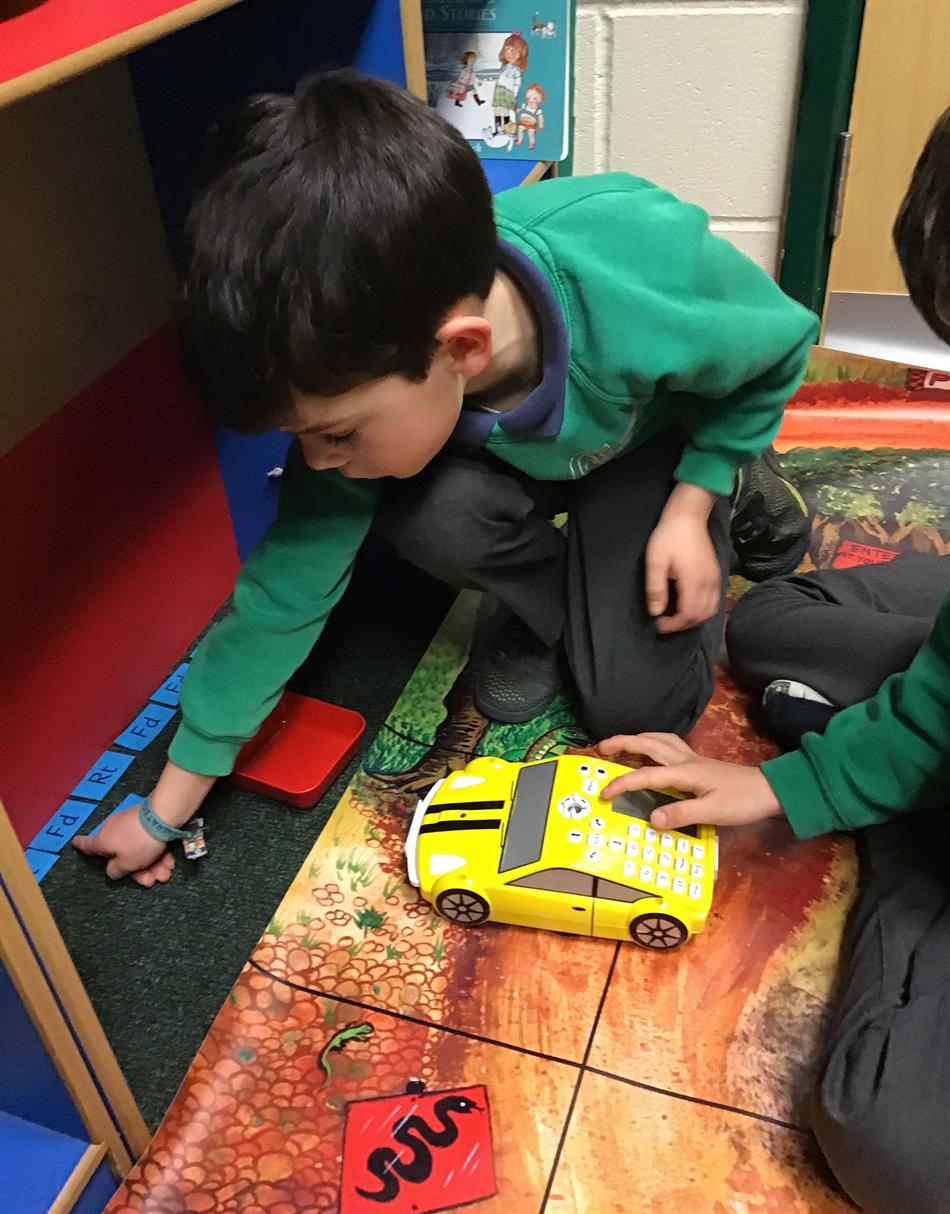 Then we had to work together to programme the cars to see if our algorithms worked!
Then we had to work together to programme the cars to see if our algorithms worked!
What do you do if your programme doesn't work? You have to debug it!